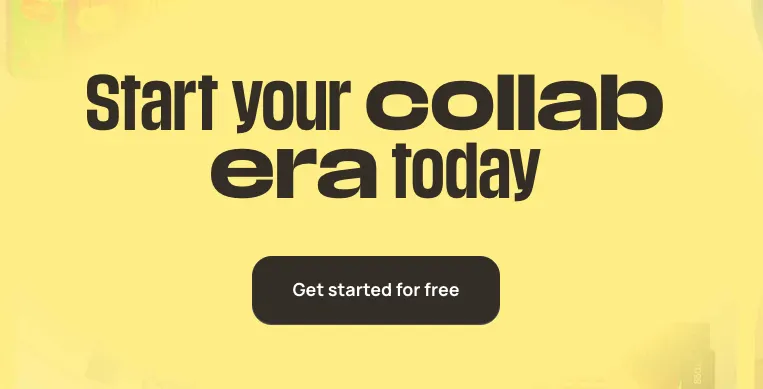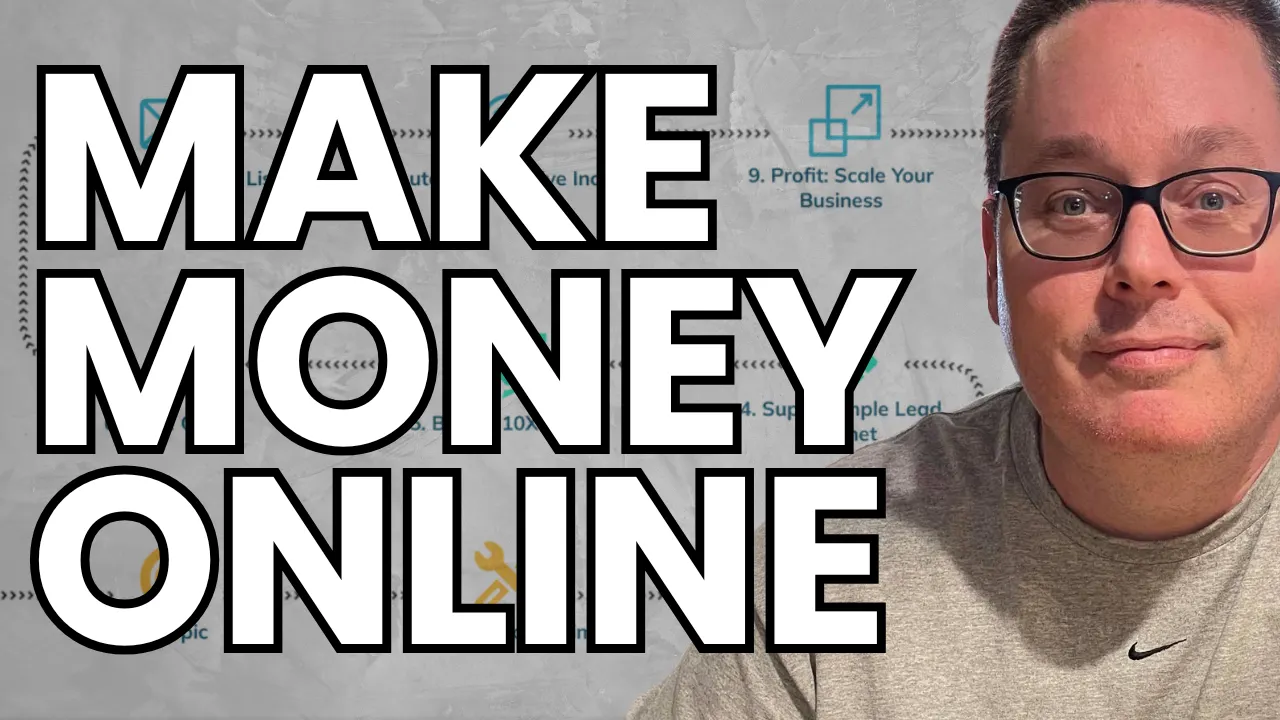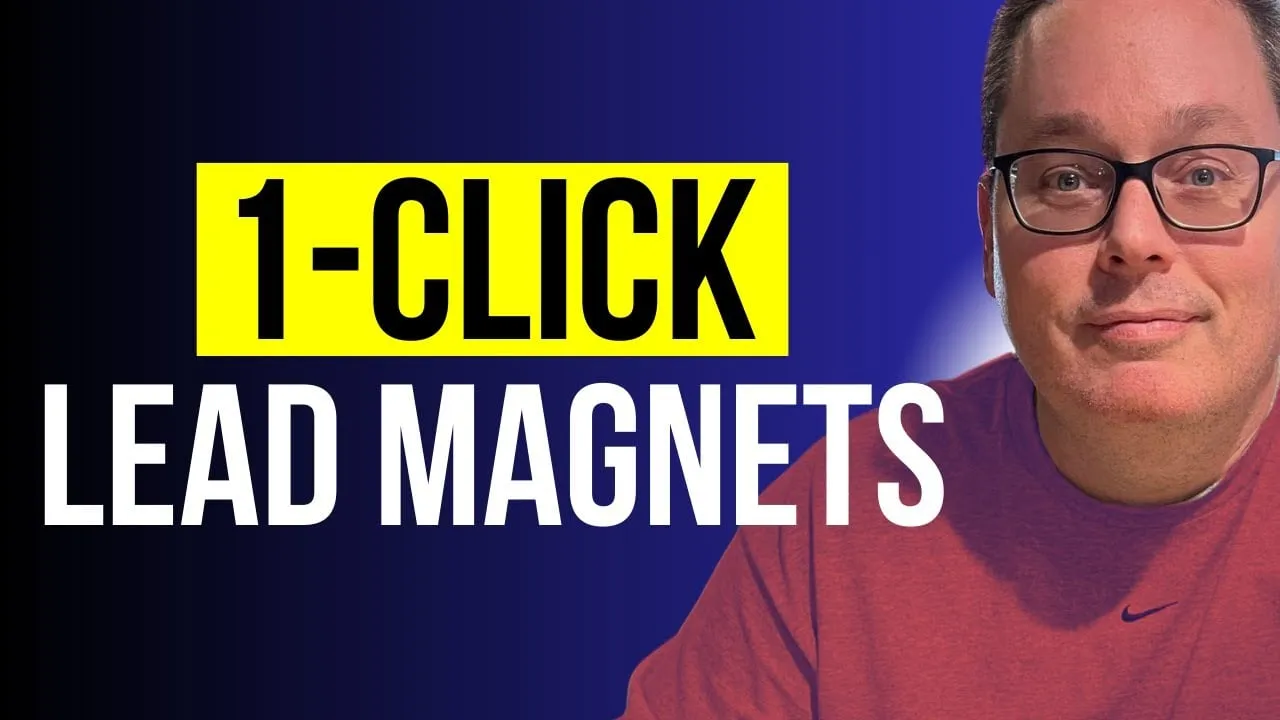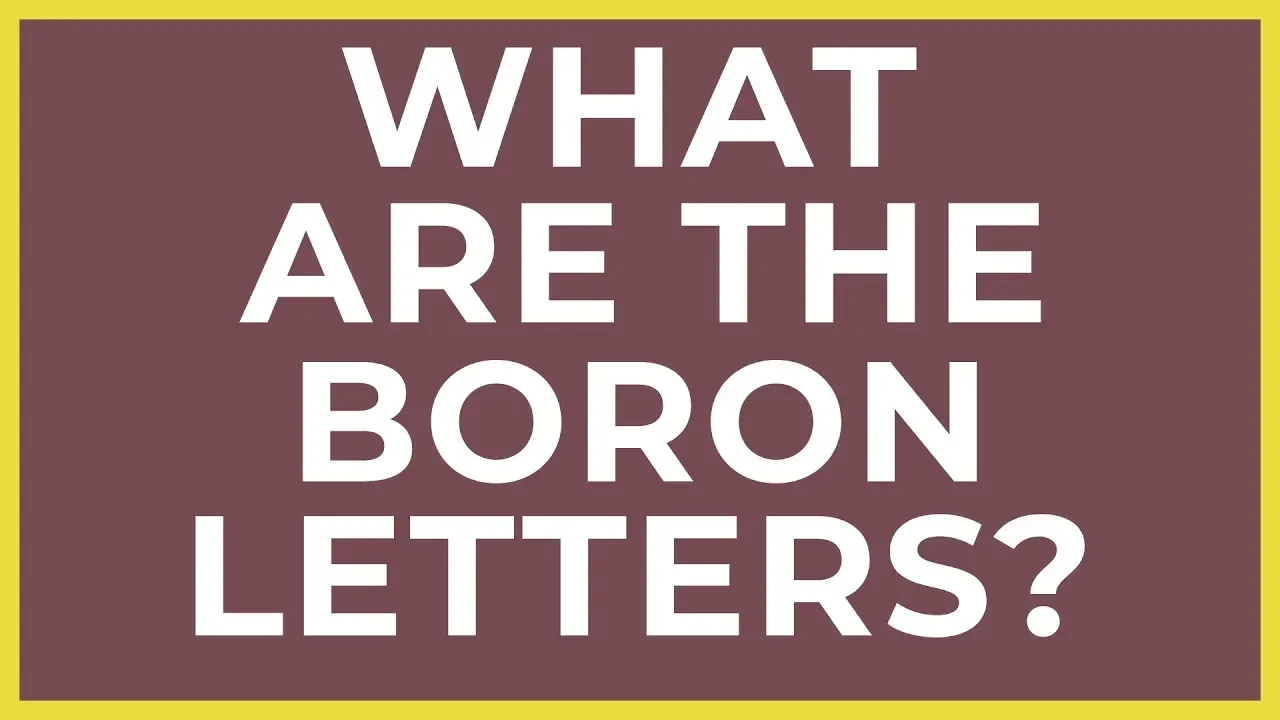Dump Your Old Lead Magnets and Start Getting MORE Leads (LeadCreator AI Update)
The landscape of lead magnets is evolving, and it's time for a change. The latest updates to Lead Creator offer valuable tools that simplify the process of creating and managing lead magnets.
Features such as a user-friendly main menu, new sorting options, and sharing capabilities empower users to enhance their strategies.
With the addition of multiple software integrations, customization tools, and effective conversion elements, creating a successful lead magnet has never been easier.
The new updates focus on user experience while ensuring compliance with important guidelines. This article will explore the essential enhancements and practical applications of these features in lead generation.
Key Takeaways
- The updated main menu allows for better management and sorting of lead magnets.
- New integrations help streamline the lead capture process.
- Customization tools enhance the effectiveness of lead magnets.
Lead Creator Main Menu Updates
Sorting Options
The latest updates allow users to sort their lead magnets by several criteria. They can toggle between:
- Number of Visits
- Leads
- Conversion Rates
This feature makes it easier to track which lead magnets are performing well.
Archiving Lead Magnets
A new option lets users archive lead magnets that have aged out. This keeps the main menu clean and allows for better organization. Users can also see the creation dates of their lead magnets, making it easier to manage older content.
Menu Shortcuts
The updated main menu includes several handy shortcuts. Users can:
- Copy Links
- Unpublish
- Archive
They also have access to features like:
- Rename
- Manage Categories
- Share Templates
This streamlined menu enhances user experience and efficiency in managing lead magnets.
Sharing and Management Features
Share Template
Users can share their lead magnets easily. The new share template feature allows them to promote their lead magnets, making it especially useful for affiliates. This feature is accessible right from the main menu, providing convenience.
Reset Stats and Delete
The management menu includes options to reset stats and delete lead magnets. Caution is advised with the delete function to avoid losing valuable lead magnets. Users need to be careful when making these changes to ensure they preserve important content.
Software Integrations and Custom Domains
Multiple Email Service Integrations
Lead Creator now supports several email service integrations. Users can connect to popular email marketing tools such as:
- GetResponse
- Aweber
- Active Campaign
- System IO
- MailerLite
- MailChimp
To set up an integration, the user selects their desired service from a dropdown list and loads their email list. This process allows Lead Creator to connect with the chosen service's API, ensuring leads are sent directly to the user's email autoresponder.
Custom Domains and Privacy Policy
With the latest updates, users can now add custom domains for their lead magnets. If a user does not set up a custom domain, Lead Creator provides a default privacy policy.
This practice helps ensure compliance with GDPR regulations. Users can also override the default privacy policy with a specific link if needed. This feature is designed to keep user information secure and maintain transparency when collecting leads.
Creating a Lead Magnet
Lead Magnet Templates
Selecting the right template is essential when creating a lead magnet. Typical options include:
- 5-Point Listicle
- Blog Post Summarizer
- YouTube Summarizer
- Blog Post eBook
- Micro Course Creator
The blank lead magnet option allows for maximum flexibility, enabling users to craft their content from scratch. For example, one can generate a list of five outdoor plants that repel mosquitoes by simply entering the topic.
AI-Assisted Content Creation
With the AI features, users can enhance their lead magnets effectively. They can easily:
- Create bullet points from paragraphs.
- Change font colors and sizes.
- Insert hyperlinks for added engagement.
Once satisfied with the layout and content, users can proceed to set up the email capture form.
They can choose from templates, including options with or without opt-in forms. Integrations with services like GetResponse, AWeber, and MailChimp simplify the
process of connecting to email lists.
Customization Tools
Text Formatting Options
Users can enhance their lead magnets with various text formatting options. They can:
- Align Text: Left, center, or right align paragraphs.
- Change Color: Use a color slider to adjust the font color.
- Adjust Font Size: Select from sizes up to 48 for headings.
- Create Bullet Points: Highlight text and transform it into bullet points.
- Insert Links: Add hyperlinks by typing or pasting the URL.
Adding Multimedia
Multimedia options allow users to make their lead magnets more engaging. They can:
- Insert Images: Add images directly into the content.
- Embed Videos: Include YouTube or Vimeo videos.
- Use Headings: Apply different heading styles (H1, H2, H3).
- Add Lists: Create numbered or bullet lists for clarity.
These tools help in creating visually appealing content that can capture the audience's attention.
Conversion Elements
Email Capture Templates
Lead Creator offers several email capture templates to help gather leads effectively. The following options are available:
- Standard Template: A common layout for lead magnets.
- Ebook Style Template: Designed for ebook distribution.
- No Email Capture Form: Used for delivering information without requiring user sign-up.
Users can customize these templates to enhance their appeal. Each template allows for image insertion and form field customization.
Call To Action Customization
Customization of the Call to Action (CTA) is a key feature. Users can create engaging CTAs with several options:
- Blurred Button: Adds an element of mystery that encourages clicks.
- Standard Opt-in Form: Collects user information seamlessly.
Users can adjust the appearance of their CTAs, including text color and alignment. There’s also a double opt-in feature that sends users a confirmation email after sign-up. The integrations with email service providers allow for smooth connections and lead management.
Finalizing the Lead Magnet
Privacy Policy Options
When creating a lead magnet, users can manage privacy policy options directly within the platform. There are several choices available:
- Default Privacy Policy: Automatically includes a privacy policy when no custom domain is set.
- Custom Domain Privacy Policy: Users can link to a specific privacy policy if they choose to set up a custom domain.
- GDPR Compliance: This feature ensures that privacy policies align with GDPR standards, keeping users compliant when collecting information.
Double Opt-In Feature
The double opt-in feature provides an added layer of confirmation for new leads. Here’s how it works:
- Email Verification: After signing up, users receive an email confirmation to access the lead magnet.
- Check Your Email Notification: A message prompts users to check their email before accessing the content.
- Integration with Email Tools: Users can connect their chosen email marketing platform to automate this process, ensuring a seamless experience for both the user and the marketer.
Analysis and Optimization
Lead Magnet Performance Statistics
The dashboard allows users to see important metrics for their lead magnets. Users can sort by:
- Visits: Number of times the lead magnet was viewed.
- Leads: Total sign-ups generated from the lead magnet.
- Conversion Rates: Percentage of visitors who opted in.
This sorting feature helps identify which lead magnets perform best. Users also have an option to toggle visibility on archived lead magnets, making it easier to manage older content.
Integration with Email Autoresponders
The recent update adds multiple integrations with popular email autoresponders, including:
- GetResponse
- AWeber
- ActiveCampaign
- System IO
- MailerLite
- MailChimp
Connecting to these services is straightforward. Users can select their provider, load their list, and integrate seamlessly with their email marketing efforts. This connects the opt-in forms directly to the selected email platform, ensuring leads are automatically added. The inclusion of double opt-in features adds an extra layer of compliance and engagement for new subscribers.
Where to Get LeadCreator?
To get LeadCreator, users can visit their official website, or click here to see my affiliate bonus.
This tool offers an easy-to-navigate interface that helps in creating effective lead magnets. Users can benefit from the latest updates that include features focused on sorting and managing lead magnets.
Key Features of LeadCreator
- Sorting Options: Users can sort lead magnets by number of visits, leads, or conversion rates simply by toggling options in the main menu.
- Archived Field: There is an option to archive old lead magnets instead of updating them.
- Integration Capabilities: LeadCreator connects with various email service providers, including GetResponse, AWeber, ActiveCampaign, System.IO, MailerLite, and MailChimp.
Creating a Lead Magnet
Users have various templates available, including:
- Listicles
- Blog Post Summarizers
- Ebook Creators
- Micro Course Creators
To create a new lead magnet, users can select a template, enter their content, and use the built-in AI to enhance their lead magnets. The option to create a lead magnet without an email capture form is also available.
For anyone interested in maximizing their lead generation efforts, exploring the features of LeadCreator is essential. More information can be found at the LeadCreator Bonus.